Titles Templates & Title Animation – A Crash Course PowerDirector
If you’ve ever wanted to learn how to add cool Custom or moving titles to your video, then this blog is for you. Some options are available in free version but if you want extensive use then you have to go with premium plan. But don’t worry, you can go with PowerDirector Mod APK and can enjoy the all premium title templates for free.
Exploring Title Options in PowerDirector
Upon opening the titles tab, we can see two drop down menus along the left hand side. One is My Content, which will show you all of your favorite titles. you can favourite a title in the title drop down menu by simply pressing the heart icon on the bottom right hand side of each of the titles.
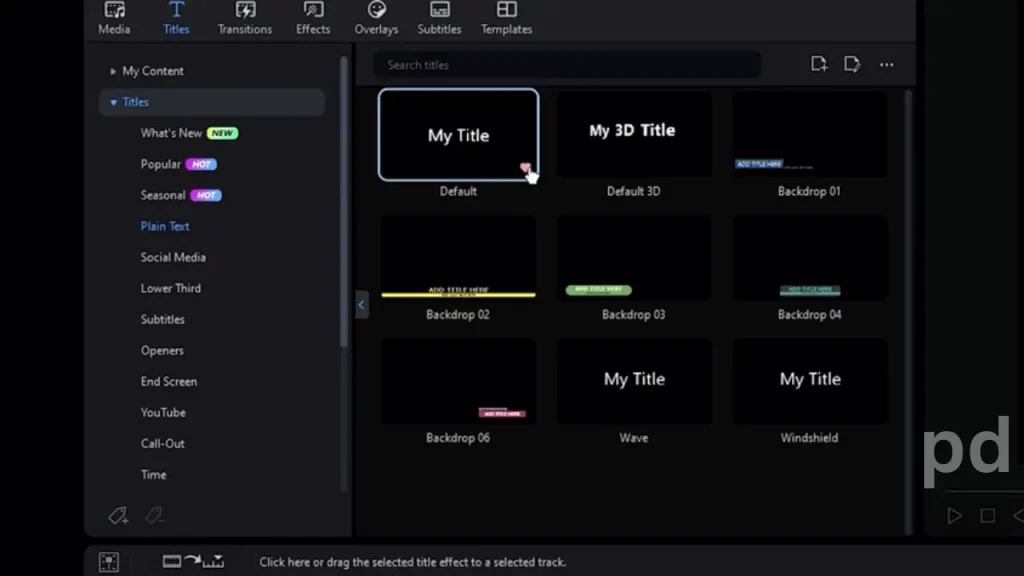
The simplest titles are the plain text titles. These do not have any extra animations, and show the simplest designs to go along with your title. To add a title, drag and drop your selected title onto your timeline.
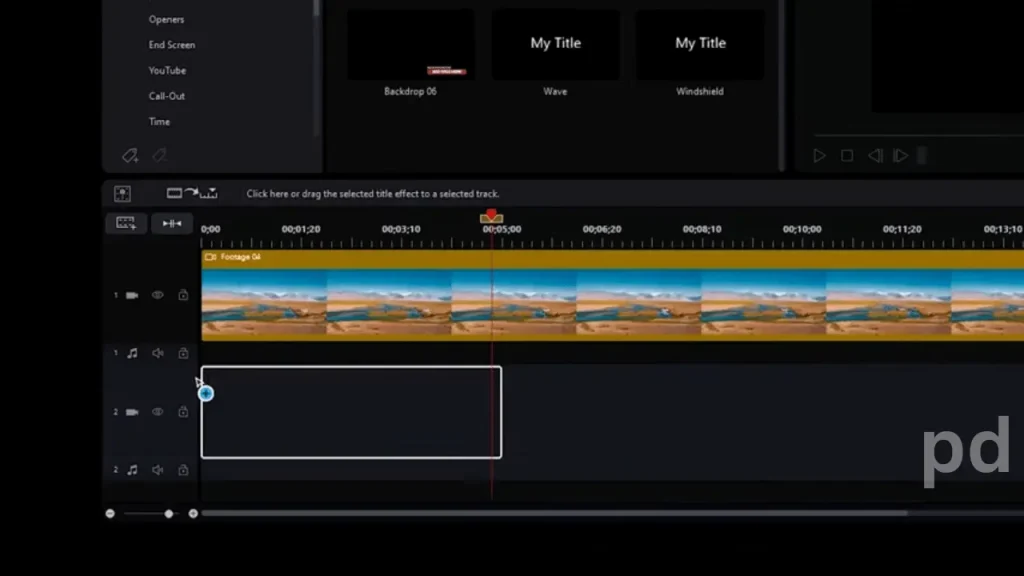
Once placed, you can click on the title block, then click the edit button to open the Quick Editing function. The Quick editing function will show an array of tools for the simplest edits in the title tab. These tools include editing the text in the title, the font size. As well as a few presets for the colour and style. If you scroll further down, you’ll see a tool to add special effects to the text, such as fire.
PowerDirector Mod APK
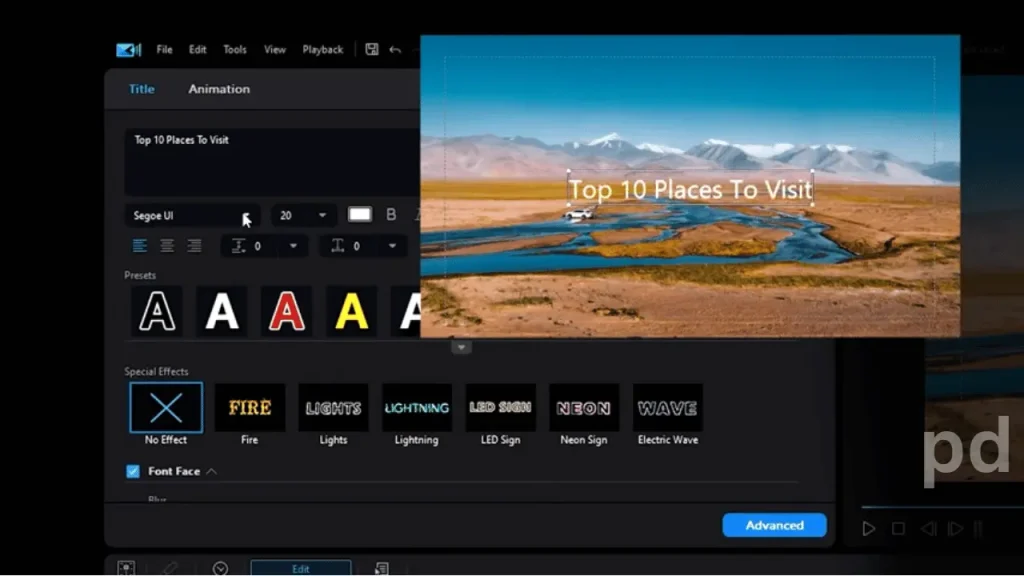
Moving on to the animation tab, you’ll see different options. To edit the title animation, the letters in your title will move in and out, or a loop around the screen depending on the option you choose.
If you’d like more advanced editing options, click on the advanced button. The most important tool to note here is the motion tab. Here you’ll be able to further edit the movement of your title across the screen. If you’d like your title to snake across the screen, you can edit that in here.
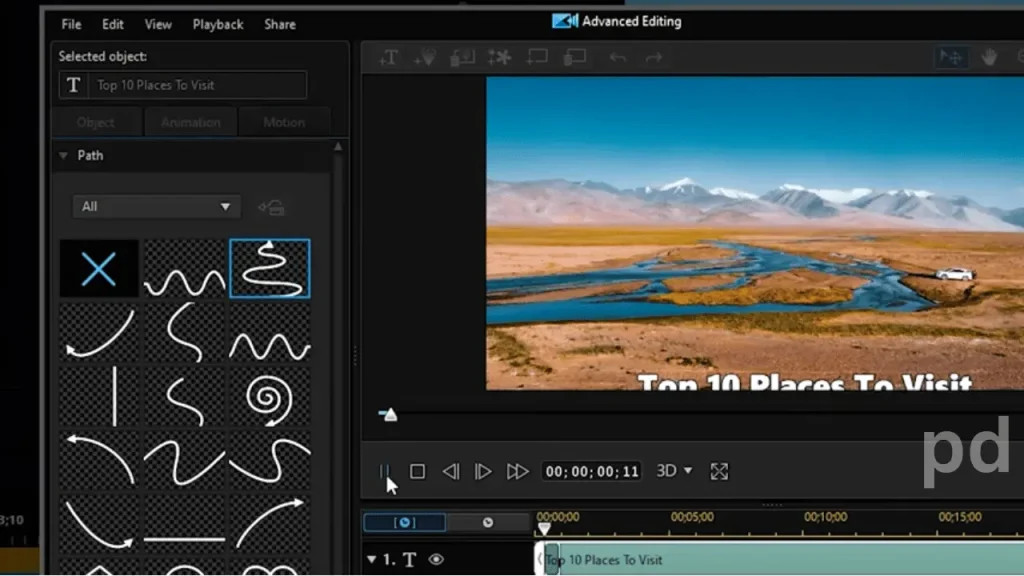
Editing the motion is different from the previous title animation we did. Title animations will affect the movement of each individual letter in your title, whereas editing the motion will affect the movement of your title as a whole.
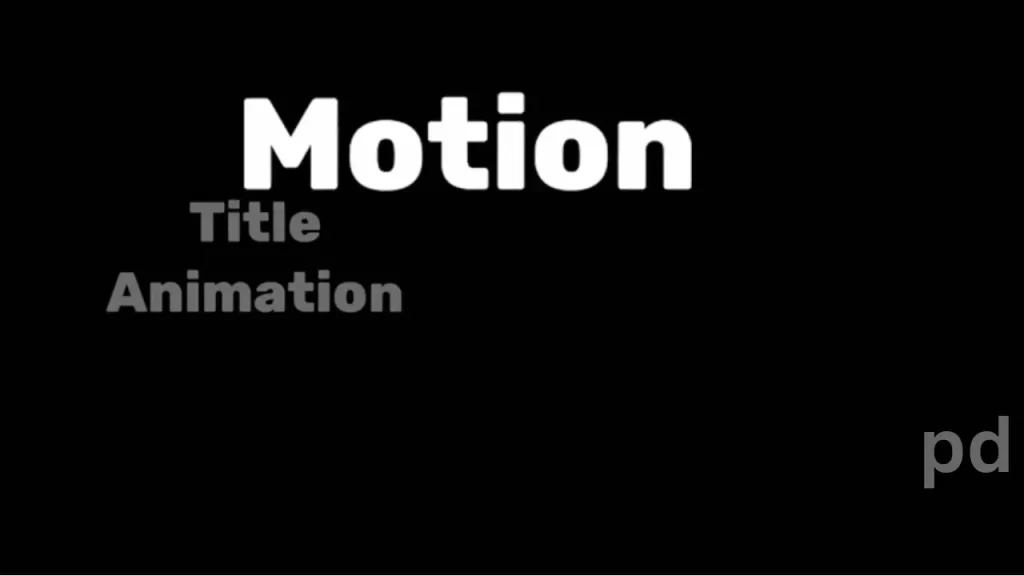
Now, if you’re looking for something more stylish, you can explore the other options in the titles drop down menu. These title templates will be frequently added to.
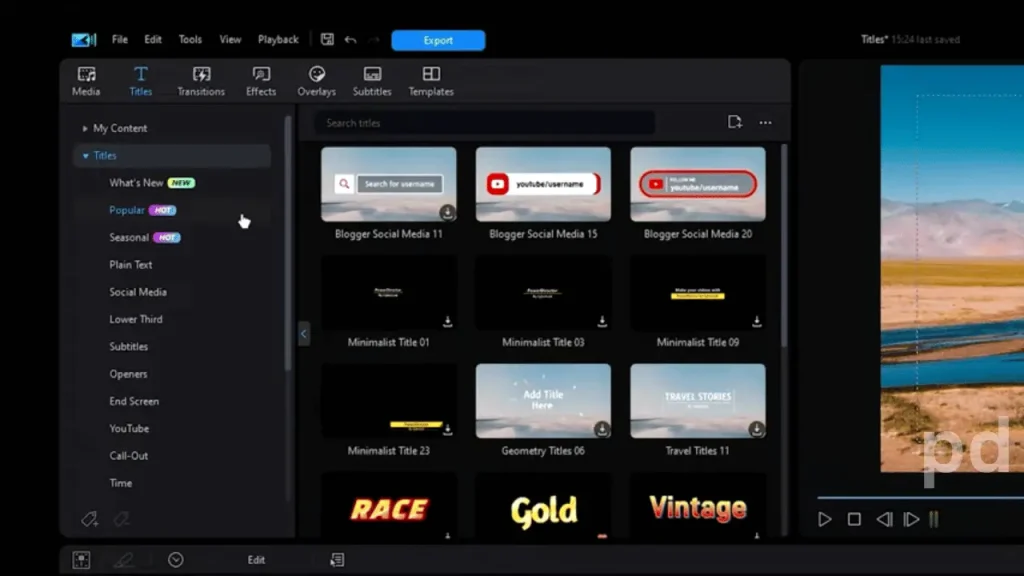
If you have a subscription to Power Director, you can edit the text within the templates using the same methods. As we explained earlier in our tutorial. However, the design elements within each template cannot be adjusted, so keep that in mind when choosing your desired title and that’s your crash course on title editing in PowerDirector. If you’re looking for more basic tutorials, remember to comment
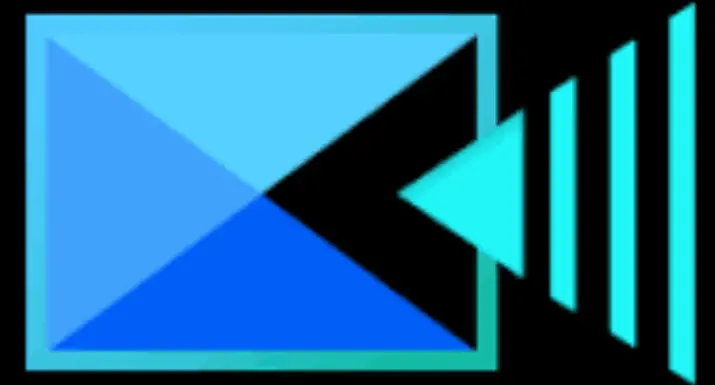
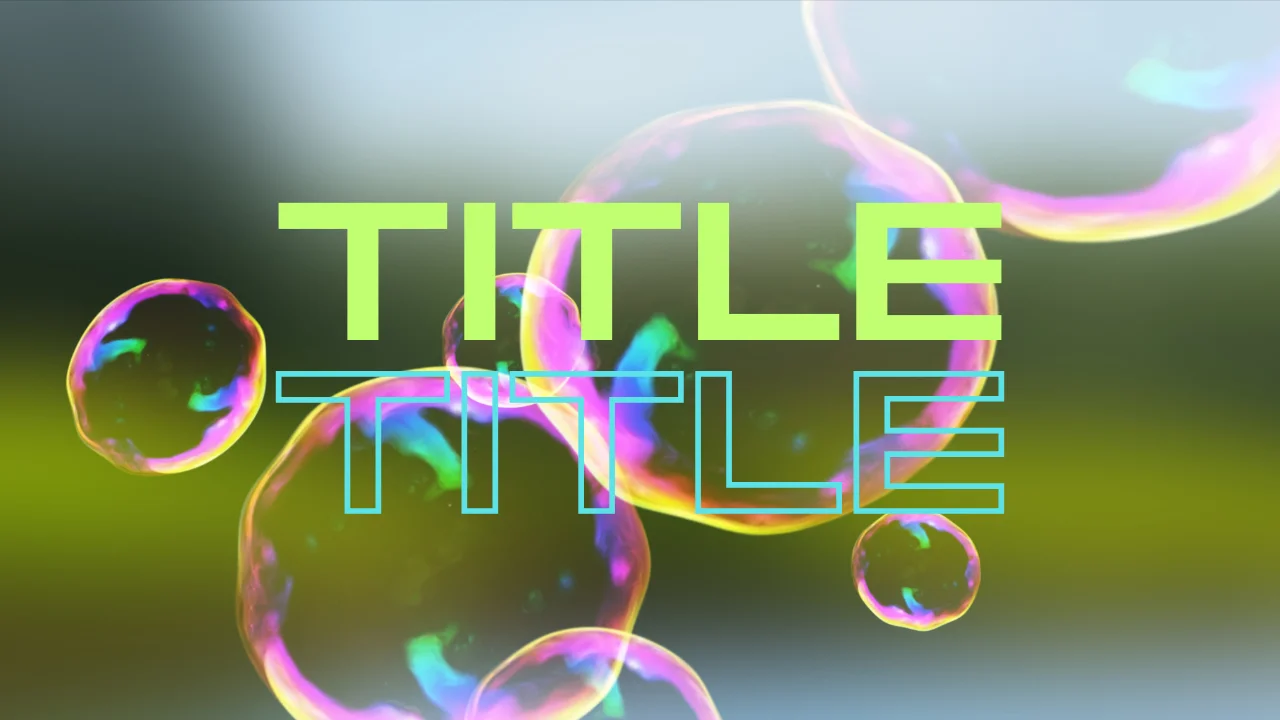
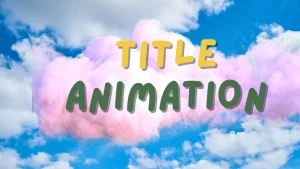
People Also Read These:
PowerDirector vs Filmora: The Ultimate Video Editing Showdown
PowerDirector vs. Final Cut Pro X: A Comprehensive Comparison for Video Editors