Mastering Keyframing in PowerDirector 365
Video editing is an art form. It’s not just about cutting and splicing anymore—today’s editors harness the power of animation and motion to tell rich, dynamic stories. One of the most powerful tools in your arsenal is keyframing, and it’s crucial in creating captivating video content. In this comprehensive guide, we’ll walk through everything you need to know to unlock the potential of keyframing in PowerDirector 365.
Understanding Keyframing in PowerDirector
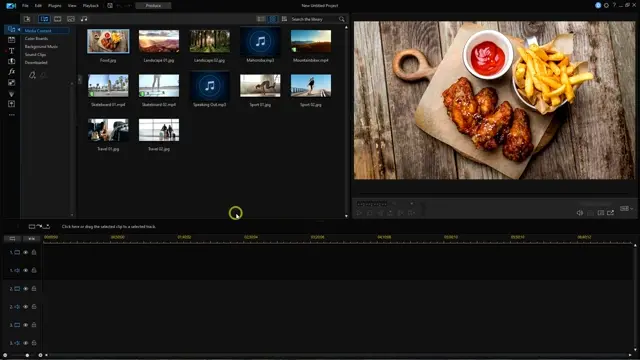
At its core, keyframing involves setting markers at specific points in time that tell an element within your video to change. These changes can be anything from a simple increase in volume to complex synchronization of multiple elements across your clips. PowerDirector 365 is a feature-rich video editing software that supports advanced keyframing capabilities, making professional-looking videos achievable for novices and experts alike.
The Importance of Keyframing
Keyframing plays a pivotal role in video editing, enabling editors to create smooth transitions and dynamic effects that bring their vision to life. In PowerDirector, it’s the bridge between static content and dynamic, animated visuals.
PowerDirector’s Keyframing Capabilities
PowerDirector’s keyframing tools allow users to add and manipulate keyframes across a variety of media elements, including video clips, audio tracks, text, and even transitions. With a user-friendly interface and extensive support for various media elements, PowerDirector paves the way for creative freedom in your video productions.
PowerDirector Mod APK
Getting Started with Keyframing in PowerDirector
Before you can master keyframing, it’s vital to understand the basics and become familiar with PowerDirector’s user interface.
A Guided Tour of PowerDirector’s Workspace
PowerDirector’s workspace is designed to be intuitive and straightforward. Familiarize yourself with the timeline, monitor window, and content library to lay the groundwork for your editing session.
Importing Your Media
To begin, launch PowerDirector and start a new project. Import the media files you’ll be working with—video clips, images, and audio tracks—into the software’s library. This makes them quickly accessible once you begin editing.

Applying Keyframes to Create Animation and Motion Effects
With the groundwork laid, it’s time to put keyframing to use. We’ll show you how to add and manipulate keyframes to different elements within your video.
Manipulating Video Elements
PowerDirector’s keyframing tool allows you to manipulate several aspects of your video clips:
Position: Change the location of a video clip on the screen over time. This is ideal for creating the illusion of movement or tracking a subject.
Scale: Adjust the size of a video clip. This is often used to zoom in or out of footage to emphasize details or transitions.
Rotation: Spin or rotate a clip. This can be a simple rotation or a more complex movement around a center point.
Opacity: Control the transparency of a video clip, enabling fades in and out or layering effects with other elements.
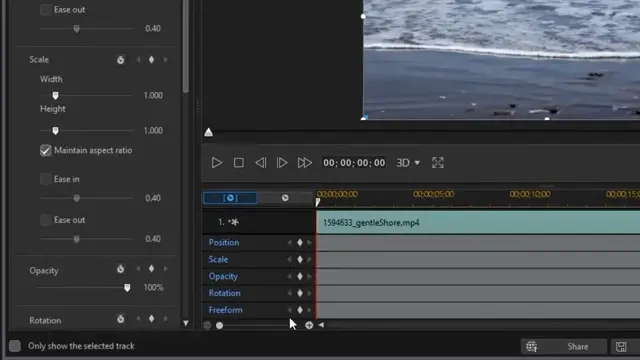
Modifying Audio Tracks
With keyframing, you have complete control over your audio:
Volume: Adjust the sound level of your clips, allowing for smooth fades or synchronized changes in response to on-screen events.
Effects: Some audio effects can be keyframed, such as pitch shift or panning, for immersive audio experiences.
Animating Text and Titles
Text and titles can be animated to draw the viewer’s attention and emphasize key points. Use keyframing to control:
Movement: Animate text to slide, fade in, or move across the screen.
Size: Increase or decrease the size of the text, ideal for a title card that comes forward or fades into the background.
Appearance: Keyframe the appearance of the text from completely transparent to fully visible.
Adding Dynamics to Effects and Transitions
Apply keyframes to the parameters of special effects and transitions for dynamic visual changes throughout your video.
Fine-Tuning Keyframe Animation
Perfecting your keyframes takes practice. Learning how to adjust the timing and smoothing of keyframe animations is an iterative process.
Achieving Smooth Transitions
The timing between keyframes is crucial for natural-looking motion. Utilize the easing options in PowerDirector to make the velocity of an animation ramp up or down for smooth transitioning.
Previewing and Refining
Preview your keyframed animations within PowerDirector’s timeline to observe how the sequence plays out in real time. Make adjustments as necessary to ensure your animations are seamless and polished.

Advanced Keyframing Techniques
Once you’re comfortable with the basics, it’s time to explore more advanced keyframing techniques.
Bezier Curves and Interpolation
PowerDirector offers Bezier curves that allow for non-linear motion between keyframes. This gives you a level of control over the animation that can create rich, nuanced movements that are otherwise challenging to achieve.
Complex Animations with Multiple Keyframes
Developing complex animations involves setting multiple keyframes and determining their relationships with one another. This can include creating intricate shapes, managing layering, and syncing animations with music or voiceovers.


Troubleshooting Common Keyframing Issues
Like any skill, keyframing has its challenges. Here are common problems editors encounter and how to address them:
Abrupt Transitions
Sudden jumps between keyframes can break the flow of your video. The use of easing can help, as can adding more keyframes to create a series of smaller changes that lead to the next.
Jerky Animations
If your animations are not playing back smoothly, it might be the speed at which the animations are occurring. Adjusting the timing in the keyframe properties can rectify this issue.

Conclusion
Keyframing in PowerDirector 365 is an invaluable skill for any video editor. It drastically enhances the visual and audio elements of your videos, turning static footage into a moving narrative. This guide has provided you with the necessary tools and knowledge to start utilizing keyframing creatively.
Experiment, refine, and most importantly, don’t be afraid to push the boundaries of what you can achieve with PowerDirector’s keyframing features. It is this experimentation that often leads to breakthroughs and the creation of truly unforgettable video content. As an editor, your potential is keyframed only by your willingness to explore.
FAQS
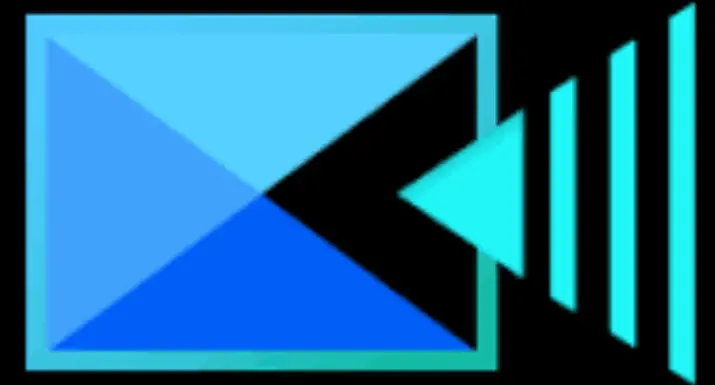

People Also Read These:
PowerDirector vs Filmora: The Ultimate Video Editing Showdown
PowerDirector vs. Final Cut Pro X: A Comprehensive Comparison for Video Editors