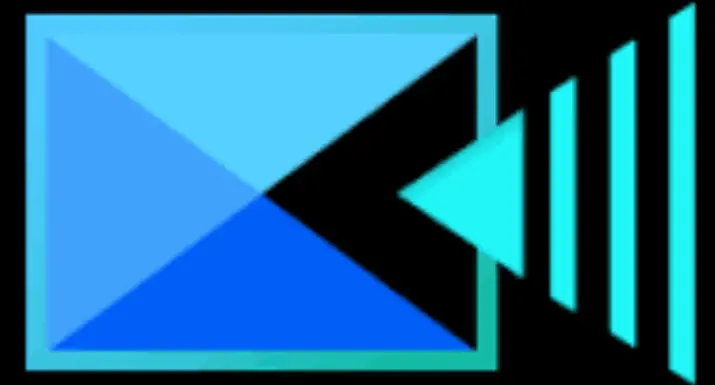Keyboard Shortcuts in PowerDirector Mobile for Faster Editing on Chromebook
If you’re editing videos on the go with PowerDirector Mobile, you’re in good company. This app gives you powerful tools to make great videos right from your phone. And if you use a Bluetooth keyboard or a Chromebook, you can work even faster by using keyboard shortcuts.
In this guide, we’ll show you the most useful PowerDirector Mobile shortcuts. These are perfect for anyone who wants to save time while editing — whether you’re cutting clips, moving around the timeline, or pausing your video.
Why Use Keyboard Shortcuts in PowerDirector Mobile?
While touchscreen controls are convenient, keyboard shortcuts drastically improve productivity. With a Bluetooth keyboard or when using PowerDirector on a Chromebook, hotkeys let you execute actions instantly — no need to swipe, tap, or dig through menus.
Benefits of using keyboard shortcuts:
PowerDirector Mod APK
- Faster video editing workflow
- Easier navigation between media rooms
- Fewer screen taps = better focus
- Great for users coming from desktop editing tools
Let’s break down all the supported shortcuts below.
Complete List of PowerDirector Mobile Hotkeys
Here is a breakdown of all supported PowerDirector keyboard commands for mobile devices with external keyboards and Chromebook users:
📂 Project List Page Shortcuts
| Action | Shortcut |
|---|---|
| Create a new project | Ctrl + N |
| Save project as | Ctrl + Shift + S |
These are useful when starting fresh or organizing multiple projects.
✂️ Edit Page Shortcuts
| Action | Shortcut |
|---|---|
| Delete selected object | Ctrl + Backspace |
| Play or Pause video | Space |
| Undo last action | Ctrl + Z |
| Split clip at playhead | Ctrl + T |
The edit page is where most of your creative work happens — these shortcuts will drastically speed things up.
🧰 Tool & Feature Navigation
| Action | Shortcut |
|---|---|
| Go to Media Room | Ctrl + 3 |
| Go to Effect Room | Ctrl + 4 |
| Open Overlay Menu | Ctrl + 5 |
| Access Audio Mixing | Ctrl + 0 |
| Open Settings | Alt + C |
| Show tips/help | Ctrl + 1 |
With these, you can jump between tools without lifting your hand from the keyboard.
Tips to Maximize Your Workflow
If you’re planning to edit regularly using PowerDirector on Chromebook or with a Bluetooth keyboard on your tablet:
- Learn the essential shortcuts first: undo (
Ctrl + Z), play/pause (Space), and split (Ctrl + T) - Use a foldable stand to angle your mobile screen like a mini workstation
- Pair with a wireless mouse for precise control
- Organize your projects with
Ctrl + NandCtrl + Shift + S

Who Are These Shortcuts For?
These keyboard shortcuts are great for anyone who wants to make video editing faster and easier, especially when using PowerDirector Mobile. Here’s who can benefit the most:
🎬 Content Creators on the Go
If you’re editing videos while traveling or outside your home, using a tablet with a Bluetooth keyboard can save you a lot of time. Instead of tapping every tool on the screen, shortcuts let you work quickly and easily.
💻 Chromebook Users
Editing on a Chromebook? These shortcuts turn your editing experience into something more like using a desktop computer. You’ll be able to move, cut, and fine-tune your clips just by pressing a few keys.
📱 Mobile YouTubers and TikTokers
If you’re making videos for YouTube Shorts or TikTok, speed matters. With shortcuts, you can split clips, add effects, and switch tools faster — no need to keep tapping the screen over and over.
📈 Beginners Learning to Edit Faster
If you’re new to editing, shortcuts can help you learn the workflow quicker. You’ll spend less time searching for tools and more time focusing on your video.
🕹️ Gamers and Streamers
Making highlight reels or reaction videos from your streams? Keyboard shortcuts help you cut and organize clips quickly, so you can upload content without wasting time.
🎓 Students Working on School Projects
If you’re doing a video project for school, these shortcuts can help you finish faster and avoid frustration when working on tight deadlines.
How to Enable a Bluetooth Keyboard on Mobile
To get started:
- Turn on your Bluetooth keyboard
- On your Android tablet or phone, go to Settings → Bluetooth
- Pair the keyboard
- Launch PowerDirector Mobile
- Begin editing with hotkeys instantly!
No setup is needed inside the app — it will recognize keyboard input automatically.
Where to Get PowerDirector Mobile
PowerDirector Mod APK Mobile is available for free with optional premium upgrades on Android and iOS. You can learn more and download it from the Mod PowerDirector site.
❓ Frequently Asked Questions (FAQs)
Q1. Do keyboard shortcuts work on all Android phones?
A: Only if the phone is connected to an external Bluetooth keyboard. Shortcuts are mostly used on tablets and Chromebooks for better interface support.
Q2. Can I customize keyboard shortcuts in PowerDirector Mobile?
A: Currently, PowerDirector does not support custom shortcut mapping in the mobile version.
Q3. Is there a desktop version of PowerDirector with more hotkeys?
A: Yes, the desktop version for Windows offers a wider range of shortcuts and advanced editing tools.
Q4. Why aren’t shortcuts working on my Chromebook?
A: Make sure the app is updated to the latest version, and you’re using the correct input layout. Some shortcuts may differ depending on keyboard language settings.
Final Thoughts
If you’re editing videos using PowerDirector Mobile on a Chromebook or with a Bluetooth keyboard on Android, memorizing these keyboard shortcuts will enhance your editing speed and flexibility. It bridges the gap between desktop-level control and mobile convenience.